Please see Services for changes and clarifications to our rates.
Our core rate is $55 per hour, but we offer senior and veteran discounts and also per project rates.
Please see Services for changes and clarifications to our rates.
Our core rate is $55 per hour, but we offer senior and veteran discounts and also per project rates.
Want a very strong security system, without paying a fortune for SEIM or other End Point solutions?
Get 2 apps.
Bit-Defender and Threat Locker.
The first one has excellent virus and other coverages, the later is going to help stop most anything that the first one fails on.
If you’re curious about the capabilities of either, watch these videos.
Bit-Defender
Threat Locker
Ok, so there is an alternative product, Bitlocker Gravityzone, which offers a product that combines both the zero-trust system and AV. However, I believe these 2 features are better left separate with different organizations competing to be the best in their specific category. Also, it makes it harder for a hacker to make something that works to get through the advanced bitlocker product, but cannot get through threat locker.
To restate it — Threat Locker is very focused and capable at what they do, and Bitlocker is very focused and capable at what they do. Bitlocker Gravityzone may not be as capable at doing what Threat Locker does.
However, do not get both the advanced Bitlocker Gravityzone and Threat Locker product. To run them both would be a waste of a lot of system resources for very little gain.
Roger
The H.E.L.P. offer has ended. Our resident bear is sad of this.
We will provide remote services at $45/hour. Also any low income / fixed income seniors, please ask. Also Veterans can utilize the $45 / hour rate.
As of Friday September 19, 2025 the standard rate is increased to $55 / hour.
Anything “off the hill” (ask if uncertain) may include a $30 travel charge in addition to 1 hour minimum.
Thank You all!
I enjoy supporting Big Bears!
Roger T.
If you’re having problems with your system that you think involves system files, you may need to restore your system files.
The command everyone hears about, typically, is “sfc”. However, the problem with sfc is that it depends on a particular database of system files on your computer being kept up to date. Every technician encounters situations where sfc looks like it worked, but did absolutely nothing. That’s usually because the database needed to be updated. It does not seem to update automagically, unfortunately.
The “other side of the coin” is the “dism” command.
Here are two generic example uses of these commands (read here for more info from microsoft, or here for a nice video explanation by a 3rd party.)
c:\windows\system32> sfc /scannow
c:\windows\system32> DISM.exe /Online /Cleanup-image /Restorehealth
A number of sample uses swiped from elsewhere …
c:\windows\system32> DISM /Online /Cleanup-Image /CheckHealth
c:\windows\system32> DISM /Online /Cleanup-Image /ScanHealth
c:\windows\system32> DISM /Online /Cleanup-Image /RestoreHealth
This might get stuck sometimes. Just wait for it to finish.
c:\windows\system32> DISM /Online /Cleanup-Image /RestoreHealth /Source:D:\Sources\install.esd
to disable windows update in the scan add (/LimitAccess)
c:\windows\system32> sfc /verifyonly
c:\windows\system32> SFC /scannow
The “fix problems” command above fixes the database, not the actual system files on your computer. You will still need to run an sfc /scannow command.
The “use offline image” mode uses a database from another location, say your local network, or a usb-stick, etal..
Adding “/limitaccess” to any of these commands prevents DISM from checking with Windows Updates for updated files. You may especially want to use this on a system that cannot reach microsoft’s update servers for some reason.
For those of you less experienced, ignore the “c:\windows\system32>” part, that’s just meant to make it look more like a system prompt. Also you do not actually have to be in that particular folder in order to use either command.
I utilize AnyDesk when assisting clients from remote.
There are 2 primary ways to install Any Desk, the first of which is to just download it from the publisher’s website at anydesk.com.
For Windows, I prefer to utilize the application ninite at ninite.com. This site contains a wide range of applications that have been checked and the installers modified slightly so that they install without ad-ware, spy-ware, unwanted-ware, or malware. Many of these applications are free or have free versions.
You will find AnyDesk under the Utilities section in step 1. You then just proceed to installing ninite as you would any other application. It’s very quick and removes a lot of the hassle of installing an application.
When you initially launch AnyDesk it will immediately provide you with a number at the top of the screen, this is the number you need to provide to Roger in order to start sharing your screen.
So in this case, that giant number at the top “1807xxxxxx” would be the number you would provide.
Initially I had incorrectly remembered this system as a very-negative air-pressure system, however there are 2x 140mm fans blowing air into the case. The over-all balance of pressure is negative flow though.
This blog asks the question “does a negative air-pressure system contribute to more dust”? There are some who say it does, but my experience seems to indicate the opposite.
For those who don’t know, I live in Big Bear mountains, 7000 feet. We tend to have very low humidity (one doctor said it’s lower than the Sahara Desert). We get a fair amount of dust, and a few of my clients have had thick dust in their systems. (positive flow)
I built the following NAS system about a year ago, and it has been in operation for at least 9 months out of 12, with the fans blowing 24/7.
Here you see the top of my NAS system where it sits in a corner. Notice all the dust on the top of the system. Also note how it lands everywhere around the fan.
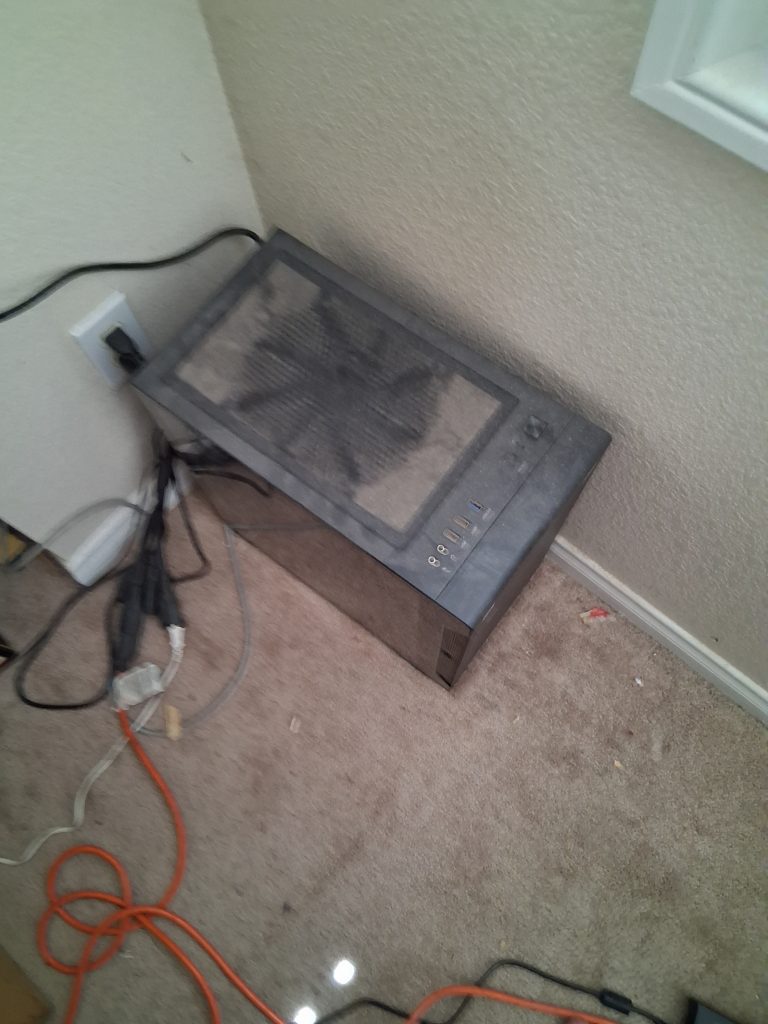
Here I have swung open the door and we’re looking down at the “bottom floor” of the system. I forget the term for that, it’s not the literal floor of the system, the power supply is right under that, with a fan pointed up.

Here you see some dust on the platform. The motherboard stands vertically in the case, of course. There’s very minimal dust on it. You can see the CPU fan is spinning. Also notice the inward pointed fan on the front of the case (120mm).
The fan in the top of the fan is a large fan (180mm, not visible in photo), rear fan (120mm, on the left edge of photo), are pointing out. The power supply fan (presumed 120mm, can’t reach it atm) is blowing upward into the case. For the top and rear I used a ruler measuring the fan blade diameter and rounded up to a common number. For example the 120mm is technically “115 mm” on the rear.

Rear shot — No fan on the rear of the Power Supply here, it’s inside blowing upwards into the case. Interesting to note, there is less dust on the rear intake of the ps than on the roof of the case. Could this be because dust settles down from gravity more than it floats around? Notice less dust from the outward pointed fan next to the ethernet cable? Only around the edges away from where the fan is blowing. Same effect on the top of the system from the 180mm.

Notes —
Fans tend to have a reverse blowing effect at the edges, especially noticable on the 180mm on top. I ran my hand back and forth inside the case and noted that I could feel a good blast of air going down at the edges of the fan, but felt like nothing near the center. When I lifted the magnetic micro cover on the top of the case, the inside blast decreased noticably and also I felt more air exiting the case on top from the fan. I wonder if I should cut a hole out of the micro cover at about 160-170mm diameter, above where the 180mm fan is located, to help with outward pressure. Theoretically dust isn’t going to fall “through” a blast of air, so cutting a hole shouldn’t be letting in any more dust and may be helping the negative pressure.
For those who are curious about my choice of cases — this one is a terrible choice for a NAS — I can’t hardly place drives in there. I plan to switch cases as my case for the i7 7700 is a nice large tower case with 2 racks for 4x 3.5″ drives each, and extra slots on the back-side for a few 2.5″ drives. Contrasted with the large fan but lack of hard drive bays in the mid-tower, the mid-tower is probably better for cooling a warm system. I don’t currently use any hard drives on larger case, so the potential is wasted. I’ll probably retire the 7700 to the NAS job and upgrade the 10k at some point, just swap some gear around.
Why the decision on the large fan? It’s quiet and moves a higher volume of air.

H.E.L.P. Help with Every Last Pickle …
Electronics giving you a head-ache?
Computers (windows/android).
Sound Systems.
Networks.
A+ / Network+ Certified, decades of computer technician experience.
I live up here in Sugarloaf. $45 / hour, work with you (hand lead / teaching, or I can just fix it) on location or via remote desktop.
Zelle / Cash / Check
805-530-5261
roger@mtncomputing.com
www.mtncomputing.com
(XAI picture of satisfied customer included…)
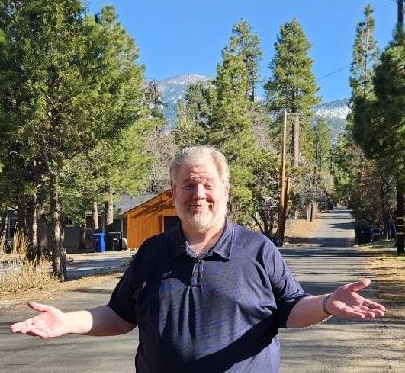
Major update / changes to site…
We are switching from Roger’s own hand-coded quick-and-dirty pages to a WordPress site. I’ll be adding a couple of initial announcements then fill out some of the other pages. One of the major things we are doing is updating and clarifying our service offerings to something more easily understood and more associable.
Thank you for your patience!
Roger
roger@mtncomputing.com
805-530-5261