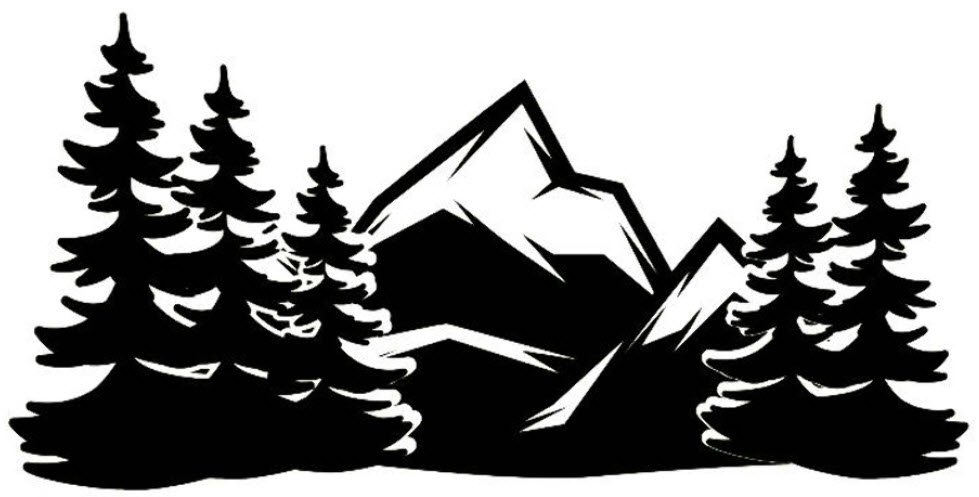I utilize AnyDesk when assisting clients from remote.
There are 2 primary ways to install Any Desk, the first of which is to just download it from the publisher’s website at anydesk.com.
For Windows, I prefer to utilize the application ninite at ninite.com. This site contains a wide range of applications that have been checked and the installers modified slightly so that they install without ad-ware, spy-ware, unwanted-ware, or malware. Many of these applications are free or have free versions.
You will find AnyDesk under the Utilities section in step 1. You then just proceed to installing ninite as you would any other application. It’s very quick and removes a lot of the hassle of installing an application.
When you initially launch AnyDesk it will immediately provide you with a number at the top of the screen, this is the number you need to provide to Roger in order to start sharing your screen.
So in this case, that giant number at the top “1807xxxxxx” would be the number you would provide.